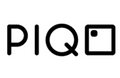10 Troubleshooting Tips for When Your Projector Keeps Turning Off

Imagine your projector decides to shut down unexpectedly in the middle of a critical presentation or a climactic movie scene. That definitely feels like a cliffhanger you didn't sign up for!
Projectors are modern marvels, seamlessly weaving their way into both our professional lives and our leisure moments. Yet, they are prone to mysterious shutdowns, no matter how expensive the model is.
If you’ve searched “Why does my projector keep turning off?” on the internet, you might have encountered many troubleshooting hacks. While some of those work, others are a total waste of time.
In this projector troubleshooting guide, we will discuss 10 invaluable troubleshooting tips that not only resurrect your projector but also empower you to master the art of uninterrupted projection. So, let's dive in!
Why Does My Projector Keep Turning Off?
At their core, projectors are man-made devices that can shut off anytime, whether it’s a fault in their making or the power source. Here are 10 effective troubleshooting tips to get your projector up and running quickly.
1. Check the Power Source
If your projector shuts off in 30 secs, the primary culprit can be a loose or faulty power connection. To resolve this, follow these steps:
- Ensure that the power cable is securely plugged into both the projector and the power outlet. If you encounter a loose connection, gently insert the plug and secure it. Avoid excessive force, as this can damage the port or the plug.
- Check the power outlet by plugging in another device to confirm it's working correctly. This simple test helps you determine whether the power source is the root of the problem.
- If the projector is connected to an extension cord, verify that the extension cord is in good condition. Inspect the cable for any visible damage or fraying, as this can cause power interruptions.
- Dust accumulation within the projector, especially on the fan or air filters, can impede proper airflow, causing the device to overheat. Regular cleaning of these components is crucial to prevent overheating, which could lead to the projector shutting down unexpectedly
- An unstable power supply or a malfunctioning fan can cause the projector to turn off suddenly. Ensuring that the power cord is securely connected and that the fan is operational and clean can mitigate these issues. If the fan fails to function properly, it may require replacement or professional servicing to avoid critical shutdowns
2. Verify the Projector's Temperature
Projectors generate a significant amount of heat during operation. Overheating can lead to automatic shutdowns to prevent damage to the internal components.
Here's what you can do:
- Check the projector's temperature regularly during operation. Many projectors have built-in temperature sensors that trigger a shutdown if it gets too hot. You can usually find the temperature readings in the projector's menu or settings.
- Ensure that the projector is placed in a well-ventilated area. Proper airflow is essential for dissipating heat generated by the lamp and other components. Avoid placing the projector in a confined space or near objects obstructing ventilation.
- If the room is too warm, consider using additional cooling solutions like fans or air conditioning. Maintaining a comfortable room temperature can significantly reduce the risk of overheating.
3. Examine the Lamp Life
Projector lamps have a limited lifespan, typically measured in hours of use. If your projector lamp is approaching the end of its life, it may shut down unexpectedly.
Follow these projector troubleshooting steps:
- Check the lamp usage hours in the projector's settings or menu. Accessing this information is usually straightforward, and it provides valuable insight into the lamp's status.
- Compare the lamp usage hours to the lamp's rated lifespan. The rated lifespan is often provided in the projector's manual or specifications. If you can't find the manual, you can usually access it on the manufacturer's website.
- If the lamp is near or beyond its rated lifespan, it's time to replace it. Most projectors provide user-friendly instructions for lamp replacement. Turn off the projector and let it cool down before changing the lamp.
Additionally, follow the recommended lamp replacement procedures provided by the manufacturer.
4. Review Sleep Settings
Some projectors are equipped with sleep or idle settings designed to save energy when the projector is not in use. However, if these settings are misconfigured, they can lead to unwanted shutdowns.
Here's how to review and adjust these settings:
- Access the projector's menu and navigate to the power or energy-saving settings. The location of these settings may vary depending on the projector model.
- Check the sleep or idle timer settings. These settings determine the duration of inactivity before the projector enters sleep mode or powers off. If the timer is set to a short duration, it may cause the projector to turn off unexpectedly during periods of low activity.
- Adjust the timer to a more suitable interval or turn off the sleep function if it's not required. The appropriate duration depends on your specific usage patterns. For presentations, consider extending the timer to accommodate longer periods of inactivity.
5. Inspect Cables and Connections
Another answer to “Why does my projector keep turning off?” is loose or damaged cables and connections. They can disrupt the power supply to your projector, resulting in unexpected shutdowns.
Follow these steps to ensure all connections are secure:
- Regularly inspect all cables and connections leading to the projector. Start with the power cable, as it's a critical component in delivering a consistent power supply. If you find any loose or damaged cables, replace them with new ones.
- Closely examine the VGA/HDMI cables if you're using external sources for your projector. These cables should be firmly connected to both the projector and the external device. Ensure that the connector pins are not bent or damaged.
- If you're using audio cables to connect external speakers or sound systems, inspect them as well. Loose or damaged audio cables can also contribute to projector shutdowns. Confirm that the audio connections are secure and functioning correctly.
- If your projector has multiple ports for various types of connections, such as VGA, HDMI, USB, or audio, verify that each port is working as intended. Occasionally, a projector shuts off in 30 secs due to a malfunctioning port.
6. Update Firmware and Drivers
Keeping your projector's firmware and drivers up-to-date is crucial for optimal performance. Firmware updates can fix bugs, enhance security, and introduce new features that improve your viewing experience. Here's how to update the firmware and drivers on most mini-projectors:
- Check Current Firmware Version: Before updating, verify your current firmware version through the settings menu. This ensures you apply the correct update.
- Download Update: Visit the manufacturer's website, find your projector model, and download the latest firmware version. Ensure your USB stick is formatted to FAT32 and has sufficient space.
- Update via USB: Transfer the firmware file to the root directory of your USB stick. Insert the USB into your projector, then navigate to the firmware update option in the settings. Follow the on-screen instructions.
- Alternative Methods: Some projectors allow updates via Wi-Fi. Connect to a stable internet connection, check for updates in the settings, and follow the prompts to complete the process.
7. Manage Remote Control Interference
Remote control interference can be a common yet frustrating issue, particularly in environments with multiple electronic devices. This interference occurs when signals from various remotes overlap or external devices emit signals on the same frequency as your projector's remote.
Steps to Reduce Remote Control Interference
- Isolate the Projector: Start by ensuring that the projector is located in a space that is not directly exposed to signals from other remote-controlled devices. This could involve rearranging devices or physically separating the projector and other electronics.
- Adjust Remote Frequency: Some projectors and remotes allow you to adjust the operating frequency. If your projector offers this feature, try switching to a different frequency band to reduce interference from other devices operating on similar frequencies.
- Reduce Electronic Clutter: In highly cluttered environments with many devices, reducing the number of active electronics can minimize signal crossover. Power down or unplug devices not in use to reduce the likelihood of conflicting signals.
- Use a Wired Connection: If interference persists, consider using a wired remote control if your projector supports it. A wired connection eliminates the risk of interference from other wireless devices, providing a more reliable control option.
- Infrared (IR) Blockers: In some cases, using IR blockers or shields can help focus the remote's signal directly to the projector, minimizing interference from other IR-emitting devices.
8. Clean or Replace Filters
Properly maintaining your projector's filters is essential for optimal performance and longevity. Dust and debris can accumulate in the filters over time, leading to overheating and potential damage to internal components.
Regular cleaning or replacing filters ensures that your projector remains in good working condition.
Cleaning the Filter
Cleaning your projector's filters is essential for maintaining proper airflow and preventing overheating.
Here's a step-by-step guide on how to clean your projector filters effectively.
- Turn Off and Unplug the Projector: Before starting, ensure the projector is turned off and unplugged from the power source. This prevents any electrical hazards and allows the projector to cool down.
- Locate the Filter Compartment: Most projectors have the filter compartment on the side or bottom. Refer to your projector's user manual if unsure of its location.
- Remove the Filter: Open the filter compartment by gently pressing or sliding the cover. Carefully remove the filter from the projector, noting its orientation so you can easily reinsert it later.
- Clean the Filter:
- Dust Removal: Use a soft brush or compressed air to gently remove dust and debris from the filter. Hold the filter over a trash can or outside to avoid spreading dust indoors. If using compressed air, keep the nozzle a few inches away to prevent damaging the filter.
- No Water or Cleaning Agents: Avoid using water, soap, or any cleaning agents on the filter, as they can damage the filter material or leave residues that affect airflow.
- Inspect the Filter: After cleaning, inspect the filter for any signs of damage or excessive wear. If the filter appears worn or torn, consider replacing it instead of reinstalling it.
- Reinsert the Filter: Place the clean filter back into the projector in the same orientation you removed. Ensure it fits snugly in its compartment.
- Close the Compartment and Power On: Close the filter compartment securely and plug the projector back in. Turn on the projector and check to ensure it is functioning correctly.
Replacing Filters
If the filter is damaged or heavily soiled, replacing it with a new one is best. Check the projector's user manual for the correct filter model and installation instructions.
- Turn off and unplug the projector: Ensure safety before starting.
- Locate the filter compartment: Refer to the user manual if needed.
- Remove the old filter: Carefully take out the damaged or soiled filter.
- Insert the new filter: Align and secure it properly.
- Close the compartment and test: Power on the projector to ensure it functions correctly.
Maintaining Filters
Regularly maintaining your projector's filters is essential for ensuring optimal performance and preventing overheating.
Clean the filters every few months by removing dust with a soft brush or compressed air.
Replace filters if they appear damaged or excessively dirty, typically every 3-6 months, depending on usage.
9. Check for Error Messages
Error messages or indicator lights on your projector can be key to diagnosing problems. When your projector encounters an issue, it often communicates this through specific error codes, warning messages, or indicator light patterns.
Understanding these signals is crucial for timely troubleshooting and properly functioning your projector.
Decoding Common Error Messages and Indicators
- Lamp Issues: If your projector displays a warning, it may indicate that the lamp is nearing the end of its lifespan or has malfunctioned. A blinking red light often accompanies this message, suggesting it's time for a replacement.
- Temperature Warnings: Overheating is a common problem that triggers temperature warnings. An orange or red light indicates this and may be accompanied by a shutdown to prevent damage. Ensure your projector is well-ventilated and clean any dust from the filters.
- Connectivity Problems: If the projector is having trouble connecting to a source, it may display messages related to HDMI, USB, or wireless connectivity issues. These messages often suggest checking the cables or ensuring the source device is powered on and properly connected.
- General Malfunctions: Sometimes, the projector might display a generic error code that requires further investigation. These can range from software glitches to hardware failures. Refer to the user manual's error code section or contact the manufacturer's support for detailed troubleshooting steps.
By carefully observing and decoding these error messages or indicators, you can often quickly identify the problem and apply the necessary fixes, saving you time and preventing further issues.
10. Seek Professional Assistance
While many projector issues can be resolved through basic troubleshooting, some situations require the expertise of a professional. If your projector continues to turn off unexpectedly after you've tried all the suggested fixes, it's time to seek professional help.
Professional assistance is essential for issues related to internal components, electrical faults, or software problems that are beyond basic troubleshooting.
Common scenarios where professional intervention is advisable include:
- Persistent Overheating: If your projector continues to overheat despite cleaning the filters and ensuring proper ventilation, a technician may need to check for internal cooling system failures or other underlying issues.
- Electrical Problems: Unexplained shutdowns, power surges, or issues with the power supply can indicate more severe electrical faults that require professional diagnosis.
- Software Glitches: If firmware updates fail or the projector exhibits erratic behavior, professional servicing may be necessary to resolve software bugs or reinstall the operating system.
- Physical Damage: Cracks, lens issues, or damage to internal components following a drop or impact are best handled by professionals to avoid further harm.
In these cases, contacting the manufacturer's customer support or a certified technician is the most reliable way to ensure your projector is repaired correctly and safely.
If nothing works, the expert will recommend you opt for a reliable projector brand, such as the PIQO mini projector.
These pocket-sized, efficient projectors are now on the pre-Black Friday sale with an amazing 50% off. You just have to use the “EARLYSALE” code at the checkout and get this high-functioning projector at only $399 instead of $799.
Join the Frustration-Free Viewing Revolution - Grab it now, and say goodbye to frequent projector shutdowns!
Conclusion
Experiencing frequent shutdowns with your projector can be frustrating, making you wonder, “Why does my projector keep turning off?” Luckily, you can identify and resolve the issue with the right projector troubleshooting steps.
By checking the power source, monitoring the projector's temperature, and reviewing settings, you can ensure your projector operates smoothly during presentations and entertainment. Additionally, maintaining and replacing components like the lamp, filters, and cables is essential for preventing unexpected shutdowns.
Remember that seeking professional assistance is a valid option if you cannot diagnose the problem on your own.
Discover Hassle-Free Projection!